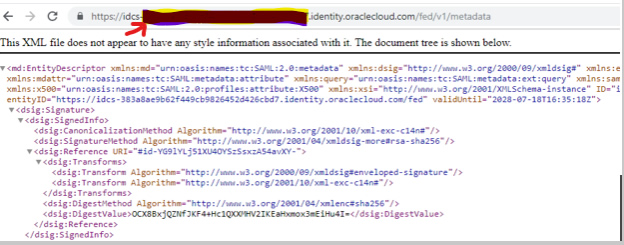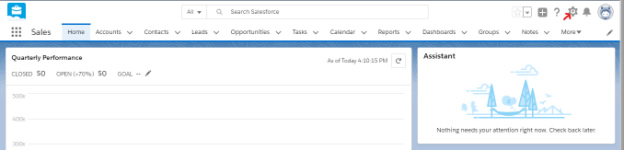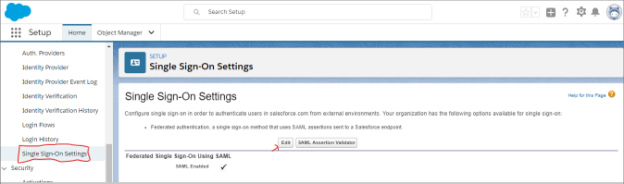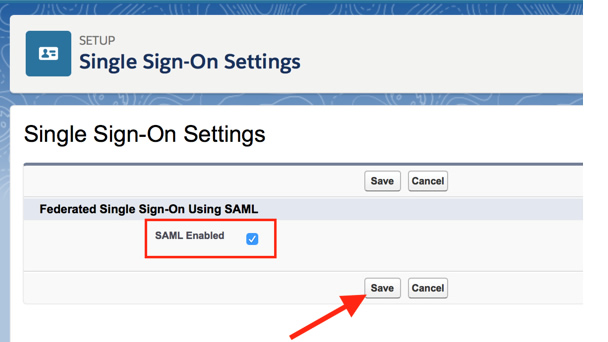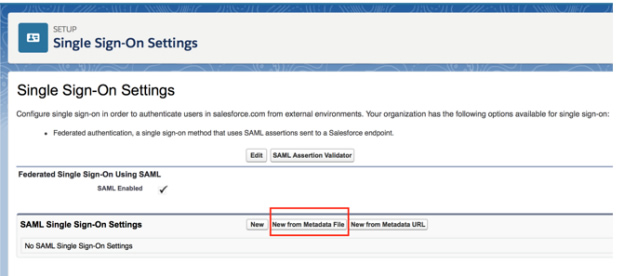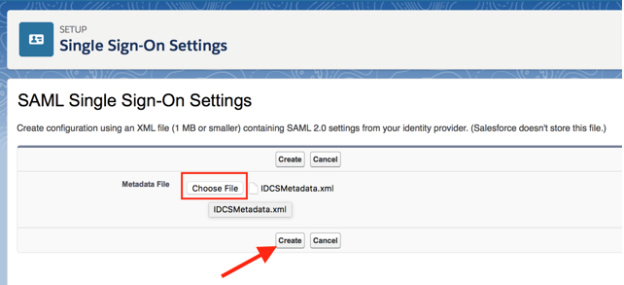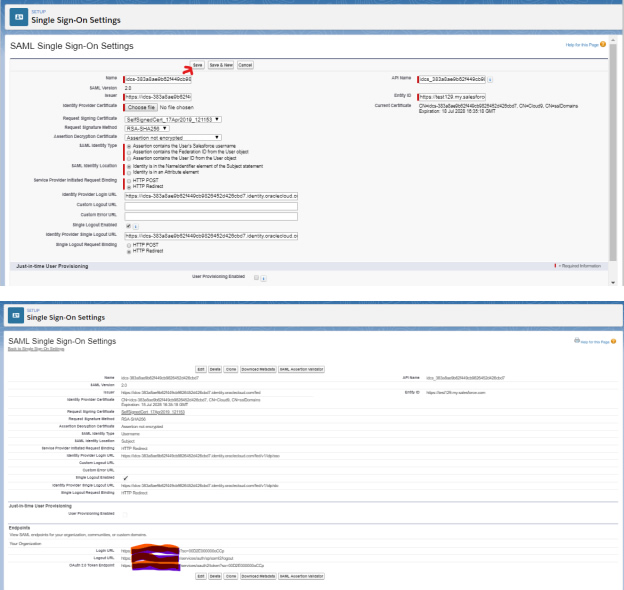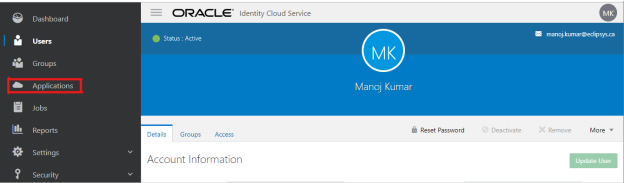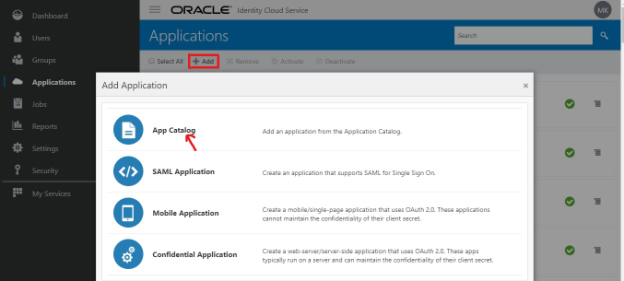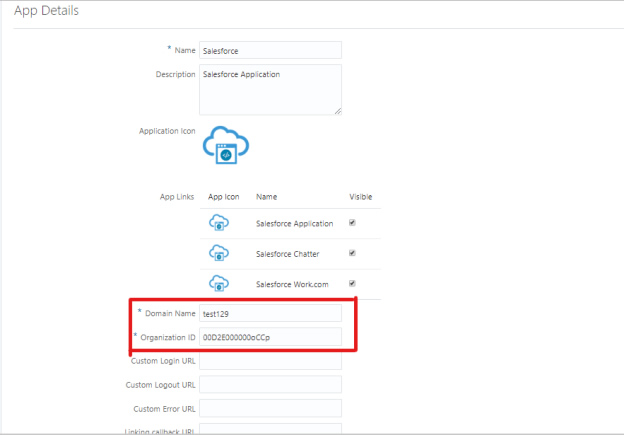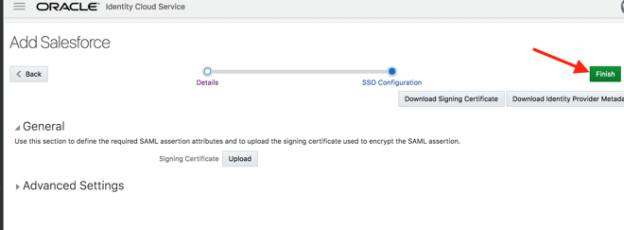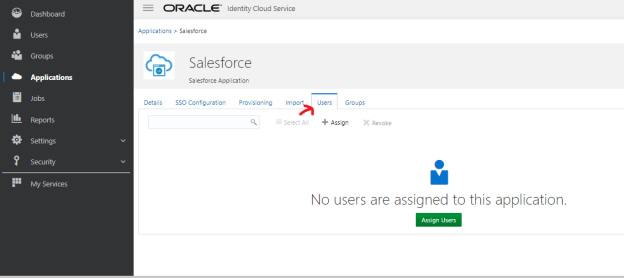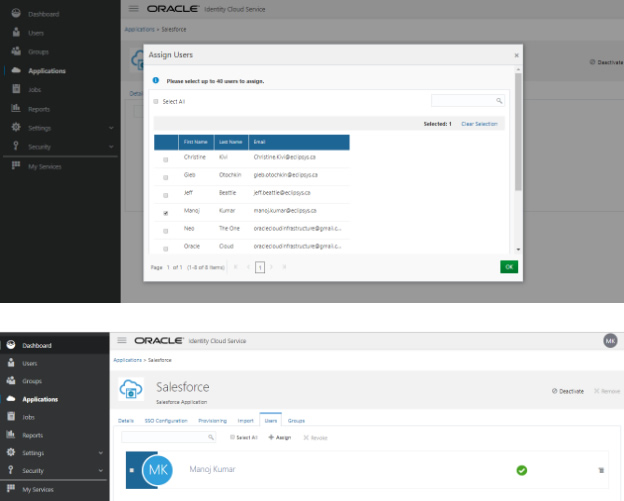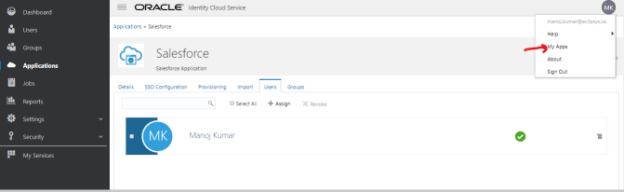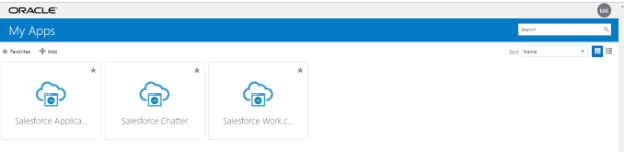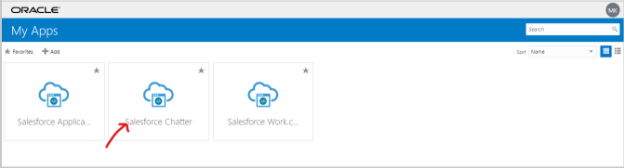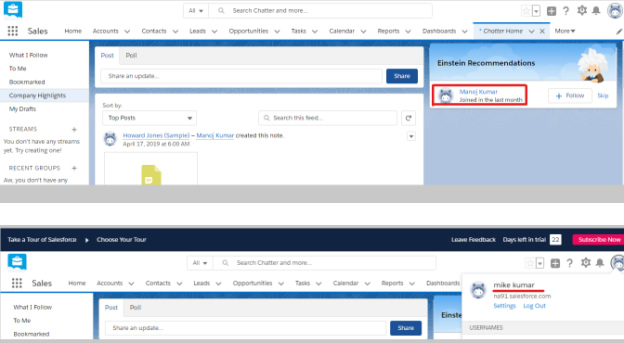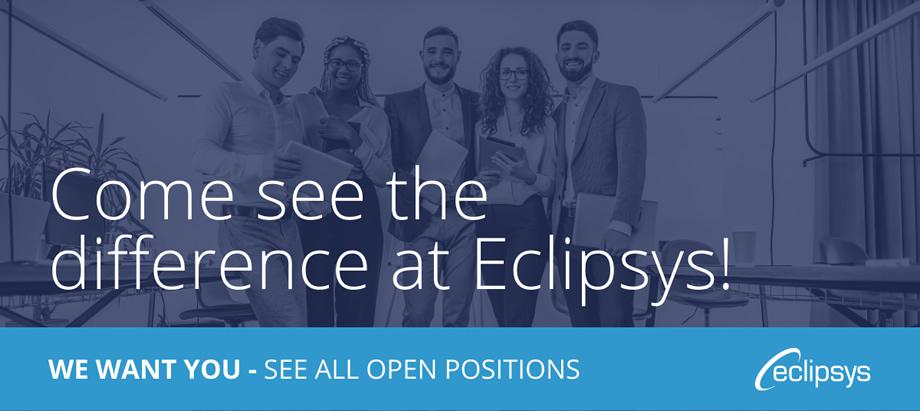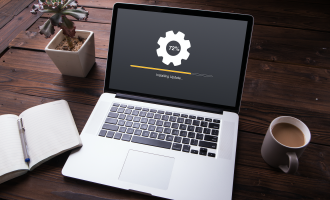Configure SSO for an app in Oracle Cloud using IDCS
Oracle Identity Cloud Service (IDCS) provides integration with any service that can be integrated via SAML (Security Access Markup Language) protocol. Administrations will be able to manage users into various applications via single control panel and end users will be able to get to applications via single click.
IDCS provides support for standard SAML 2.0 browser POST login & logout profiles.
In this blog, I will setup integration with Salesforce using SAML. IDCS will act as IdP (Identity Provider) and Salesforce org as SP (Service Provider also known as a Relying Party)
1. Download and save IDCS Metadata to a local XML file for your instance. Metadata is available from the following location-
https://idcs-xxxxxx.identity.oraclecloud.com/fed/v1/metadata
where idcs-xxxxxx is your IDCS tenant name that you can grab from the browser URL of your IDCS console. Copy-paste the constructed URL on a new browser tab and save the XML file locally named IDCSMetadata.xml
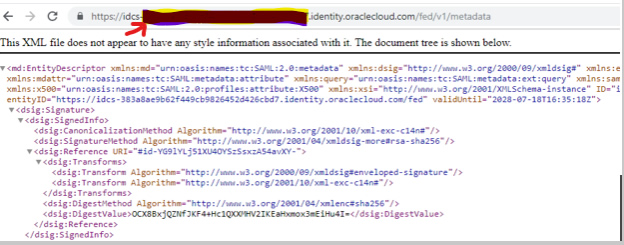
2. Now login to Salesforce developer account. Click on the setup page.
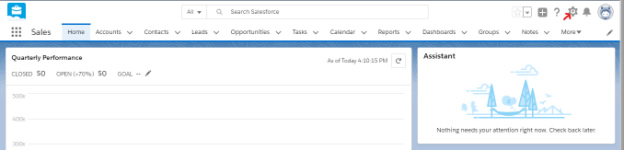
3. From side menu bar, go to Settings -> Identity -> Single Sign-On Settings
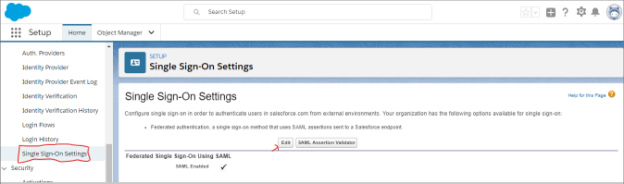
4. Click on Edit and enable Federated Single Sign-On Using SAML option. Click on Save.
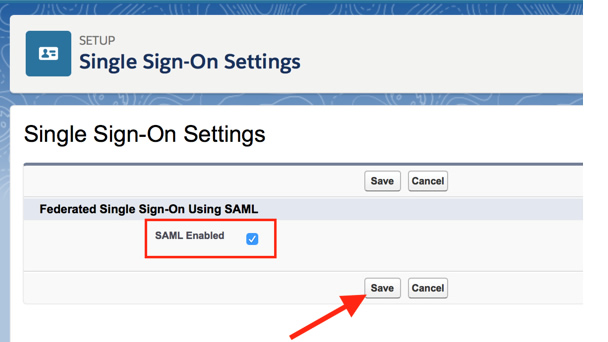
5. Click on New from Metadata File button to import IDCS metadata.
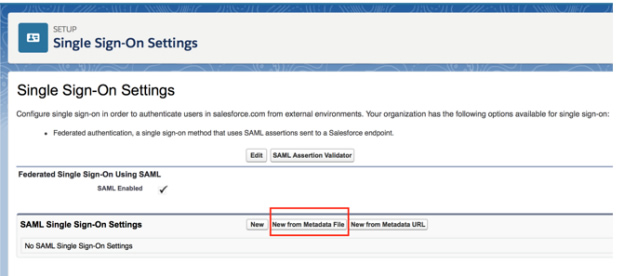
6. Select the downloaded metadata XML file (created in step 1) using Choose File button. Click on Create.
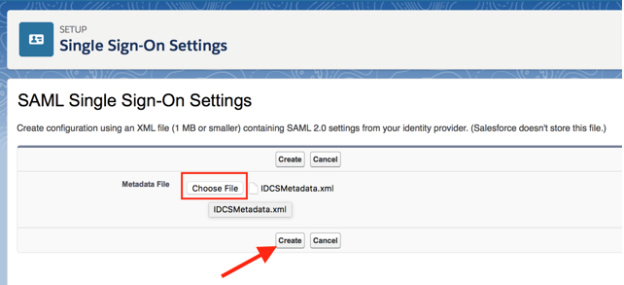
7. Keep all the default information and click on Save
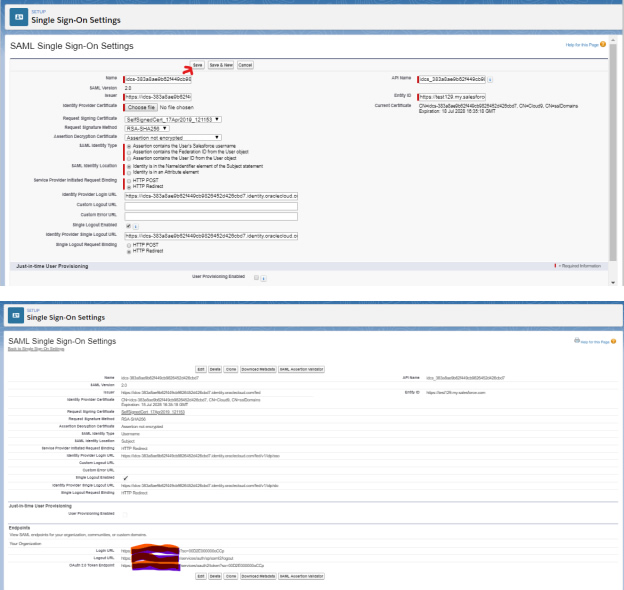
8. Now go to Oracle Cloud IDCS admin console -> Applications menu
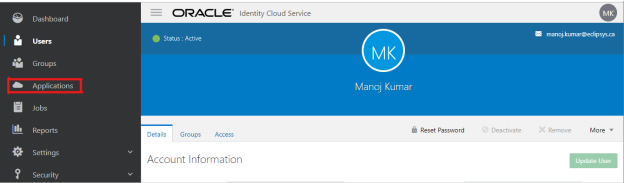
9. On the Applications page, click on Add and select App Catalog on the pop-up.
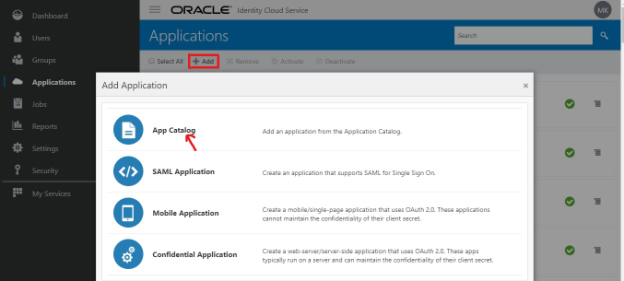
10. Search for Salesforce app and click on Add

11. On the first page of configuration screen enter the Organization ID and Domain Name values. Then click on Next.
NOTE: These values are exactly same as those found in the IDCS settings in Salesforce I just configured in step 7.
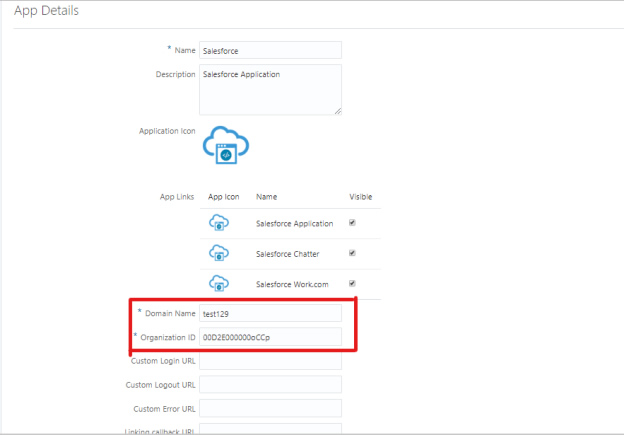
12. Click on Finish button
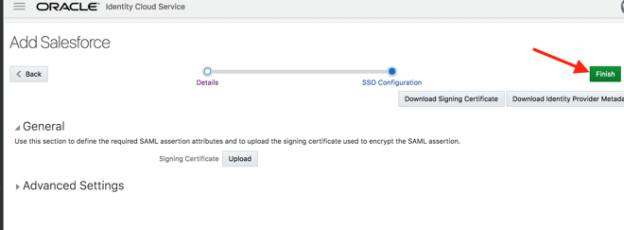
13. Activate the application

14. So, we successfully added and activated an application in IDCS.
15. Now we need to grant this app to a user or group to use it.
16. I am going to grant this app to a user.
17. Click on the Application and select the salesforce app and click on the users tab.
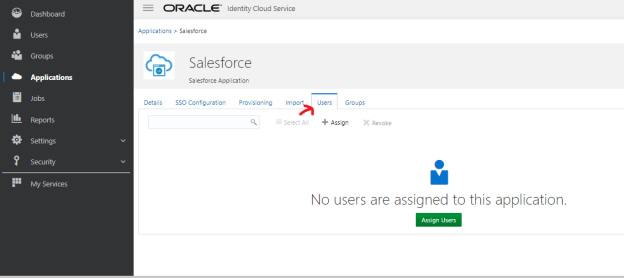
18. Click on Assign users and select the user and click Ok
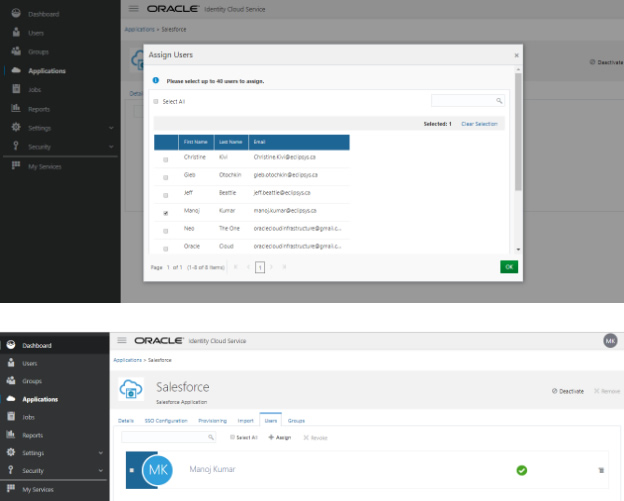
19. Now Go to My Apps section from menu located top-right.
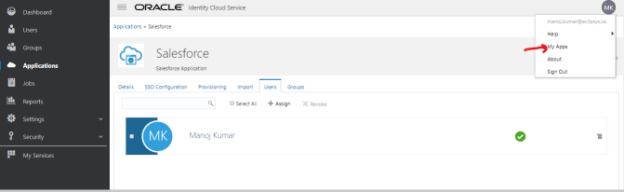
20. Ensure that Salesforce applications are visible now on the My Apps page.
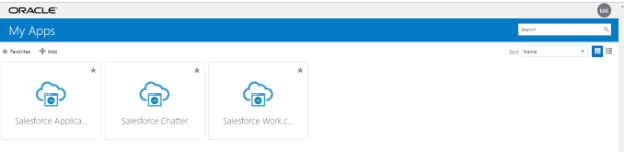
21. Verify SSO now by clicking on the Salesforce Chatter app.
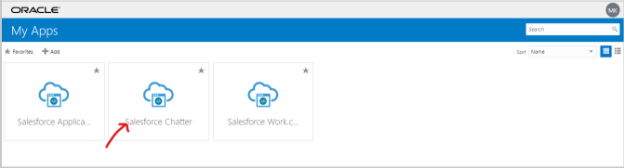
22. Ensure that user is automatically logged-in to Salesforce Chatter (SSO)
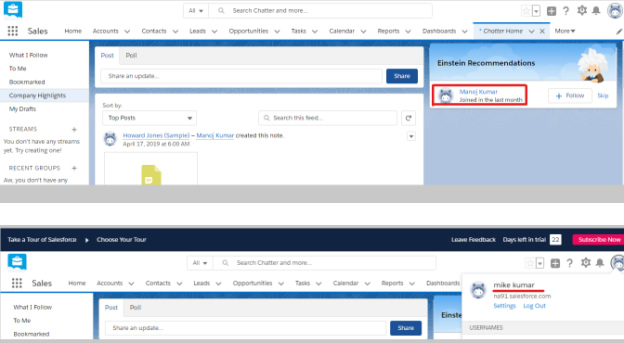
Congratulations, We completed the SSO for a Salesforce app from Oracle Cloud.
More from this Author
Oracle Identity Cloud Service (IDCS) provides integration with any service that can be integrated via SAML (Security Access Markup Language) protocol. Administrations will be able to manage users into various applications via single control panel and end users will be able to get to applications via single click. IDCS provides support for standard SAML 2.0... Read More